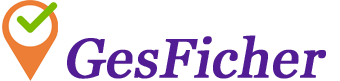Configuración de empresa
Los usuarios que tengan permiso de administración podrán acceder al módulo de configuración.
Configuración marcajes
Permite indicar la configuración relativa a los marcajes:
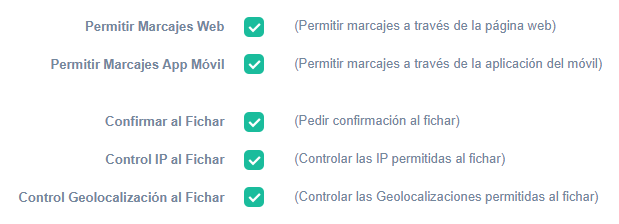
- Permitir Marcajes Web: Indica si se permiten los marcajes a través de la página web.
- Permitir marcajes App Móvil: Indica si se permiten los marcajes a través de la aplicación del móvil (GesFicherApp)
- Confirmar al fichar: Indica si al fichar hay que pedir confirmación o no. Esta configuración se utilizará para establecer el valor por defecto al dar de alta usuarios nuevos. El valor podrá establecerse de forma independiente para cada usuario.
- Control IP al fichar: Indica si se va a utilizar la localización por IP al fichar. Sirve por ejemplo para que los marcajes los puedan realizar sólo cuando se hayan identificado en la wifi o red local de la empresa.
- Control Geolocalización al fichar: Indica si se va a utilizar el posicionamiento GPS al fichar. Sirve por ejemplo para que los marcajes los puedan realizar sólo en ciertas zonas GPS.
Configuración regional
Permite indicar la configuración regional de la aplicación:
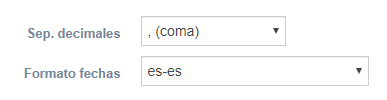
- Sep. decimales: Separador de números decimales.
- Formato fechas: es-es (español), en-us (inglés), etc.
Configuración personalizada
Permite indicar el logotipo de la empresa:

El fichero del logotipo debe ser en formato PNG con dimensiones máximas de 200 x 55 pixels.
Configuración seguridad
Muestra la configuración de seguridad de la empresa:
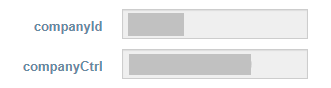
Se utiliza por ejemplo en la sincronización de marcajes entre el módulo GesFicherSync y GesFicherWeb.
Licencias
Permite contratar licencias nuevas de uso de GesFicher:
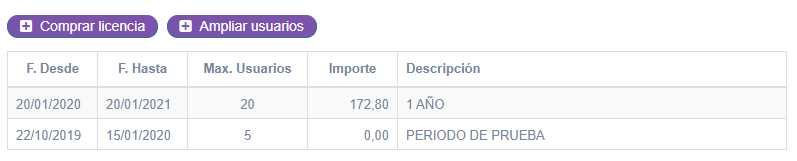
- Comprar licencia: Permite comprar una licencia por un periodo de tiempo, después de que se termine la licencia activa.
- Ampliar usuarios: Permite ampliar el número de usuarios de una licencia que está activa.