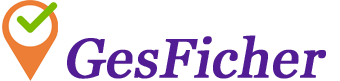Usuarios
Los usuarios que tengan permiso de administración podrán gestionar los usuarios de la empresa.
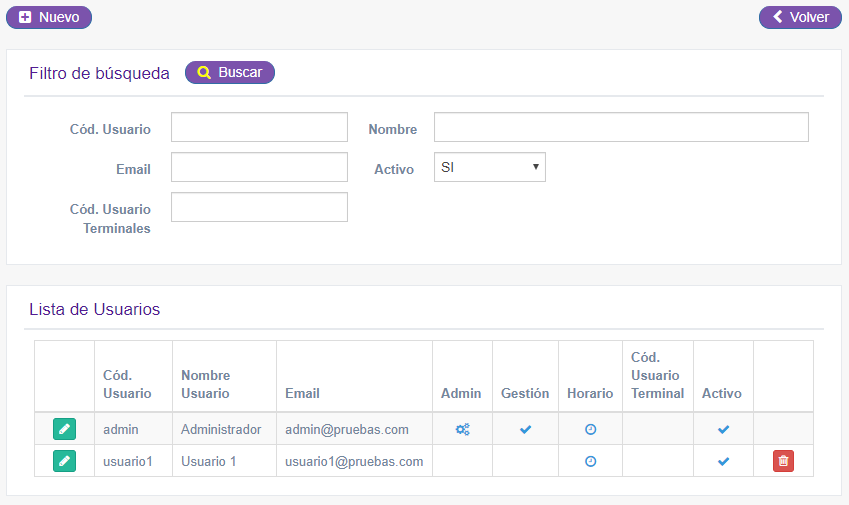
En la pantalla principal del mantenimiento de usuarios podrá dar de alta usuarios y buscar algún usuario ya existente para modificarlo o borrarlo.
Datos del usuario
Permite indicar los datos generales de identificación del usuario:
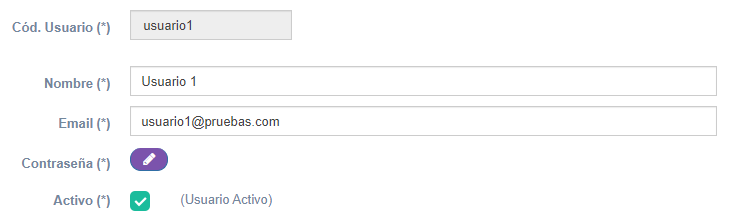
- Nombre: Nombre completo del usuario.
- Email: Email asociado al usuario. No puede haber dos usuarios con el mismo email en GesFicher, incluso en otras empresas. Es obligatorio y será el dato con el que el usuario podrá acceder a la página web y a la aplicación móvil. Si el usuario olvida su contraseña, podrá solicitar que se le genere una nueva. Para ello se le enviará un mensaje a este email.
- Contraseña: Desde esta opción se podrá establecer o cambiar la contraseña del usuario.
- Activo: Indica si el usuario está activo o no. Si no está activo, no podrá identificarse en la aplicación, por lo tanto no podrá hacer marcajes web ni a través de la aplicación móvil. El usuario administrador no podrá desactivarse.
Configuración permisos
Permite indicar los permisos del usuario:

- Administrador: Indica si el usuario es administrador de la empresa. Si el usuario es administrador, podrá realizar la configuración de la aplicación y acceder a la auditoría.
- Gestión: Indica si el usuario tiene permisos para visualizar y revisar los marcajes de los empleados.
Configuración control horario
Permite indicar la configuración de la forma en que el usuario puede realizar los marcajes:

- Control horario: Indica si el usuario tiene que realizar marcajes para controlar su horario.
- Cód. Usuario terminales: Permite indicar el código con el que se identifica a este usuario en los terminales físicos de marcaje. Este código debe indicarse en la configuración de GesFicherSync para que se puedan asociar los marcajes realizados en el terminal con el usuario de GesFicher.
- Marcaje web: Indica si el usuario puede realizar marcajes a través de la página web de GesFicher.
- Marcaje App móvil: Indica si el usuario puede realizar marcajes a través de la App del móvil.
- Confirmar al fichar: Indica si se le solicita confirmación al usuario cada vez que quiera realizar un marcaje, tanto en la página web como en la aplicación móvil.
- Grabar geolocalización: Permite indicar si se debe grabar la posición GPS del usuario cada vez que hace un marcaje, tanto en la página web como en la aplicación móvil. Si se activa esta opción, no se le obliga a realizar los marcajes en ninguna zona específica, pero siempre se guarda su posición GPS.
- Tipo localización: Permite indicar si se le obliga al usuario a realizar los marcajes en lugares determinados configurados en GesFicher:
- No obligar localización: No obliga a que los marcajes se realicen en ningún lugar determinado.
- Localización por IP: Obliga al usuario a que realice los marcajes en una zona de red determinada, por ejemplo en una zona wifi de la empresa. Si se obliga a este tipo de localización, se debe indicar qué IP o IP's se le permite, de las configuradas en la opción "IP Permitidas".
- Localización por GPS: Obliga al usuario a que realice los marcajes en una zona localizada por GPS determinada, por ejemplo en una zona alrededor de la empresa. Si se obliga a este de localización se debe indicar qué zonas se le permiten, de las configuradas en la opción "Geolocalizaciones Permitidas".
Calendario
Permite asignar el calendario asignado a cada usuario:

Los calendarios indicados en la opción de "Calendarios", se pueden asignar a los usuarios para definir el horario que debe realizar el usuario cada día de un año concreto.
Cada año hay que generar e indicar un calendario a cada usuario. En la opción de "Calendarios" se puede realizar una asignación masiva a todos los usuarios si todos tienen el mismo horario.
La aplicación permite que se pueda asignar un calendario a cada usuario, por ejemplo si los usuarios trabajan a turnos y hacen cambios continuos.